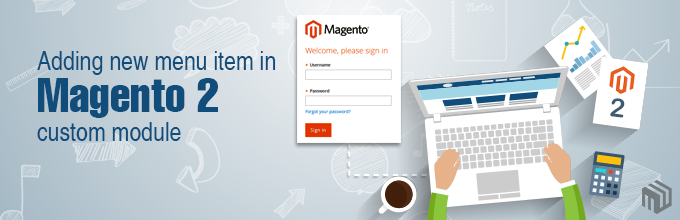Create the news detail page via frontend in Magento 2
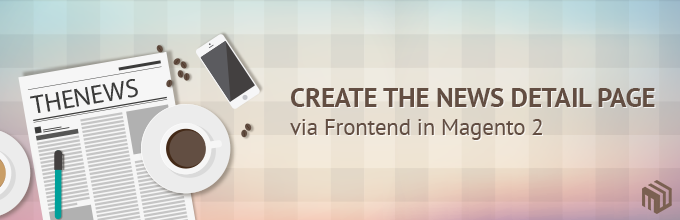
Hi guys,
Today, I will continue introducing you about working with Magento 2 Frontend. We will continue using the Tutorial_SimpleNews module in the last post.
This is the summary after we finish this part:
- Create the news detail page.
In order to understand this tutorial thoroughly, please review our last tutorials:
- How to create a simple module in Magento 2
- Create a module with custom database table in Magento 2
- How to use Model and Collection in Magento 2
- How to create the configuration via backend for a custom module
- Adding new menu item via backend in custom module
- Grid and Form in Magento 2 Admin Panel (Part 1)
- Grid and Form in Magento 2 Admin Panel (Part 2)
- Create the news list page via Frontend in Magento 2
Ok, now let’s get started!
Step 1: Create layout file.
- Create file: app/code/Tutorial/SimpleNews/view/frontend/layout/news_index_view.xml and insert this following code into it:
<?xml version="1.0" encoding="UTF-8"?>
<page xmlns:xsi="http://www.w3.org/2001/XMLSchema-instance" layout="3columns"
xsi:noNamespaceSchemaLocation="../../../../../../../lib/internal/Magento/Framework/
View/Layout/etc/page_configuration.xsd">
<update handle="news_news" />
<body>
<referenceContainer name="content">
<block class="Tutorial\SimpleNews\Block\View" name="tutorial_simplenews_news_view"
template="Tutorial_SimpleNews::view.phtml" />
</referenceContainer>
</body>
</page>
Step 2: Create controller file.
- Create file: app/code/Tutorial/SimpleNews/Controller/Index/View.php and insert this following code into it:
<?php
namespace Tutorial\SimpleNews\Controller\Index;
use Tutorial\SimpleNews\Controller\News;
class View extends News
{
public function execute()
{
// Get news ID
$newsId = $this->getRequest()->getParam('id');
// Get news data
$news = $this->_newsFactory->create()->load($newsId);
// Save news data into the registry
$this->_objectManager->get('Magento\Framework\Registry')
->register('newsData', $news);
$pageFactory = $this->_pageFactory->create();
// Add title
$pageFactory->getConfig()->getTitle()->set($news->getTitle());
// Add breadcrumb
/** @var \Magento\Theme\Block\Html\Breadcrumbs */
$breadcrumbs = $pageFactory->getLayout()->getBlock('breadcrumbs');
$breadcrumbs->addCrumb('home',
[
'label' => __('Home'),
'title' => __('Home'),
'link' => $this->_url->getUrl('')
]
);
$breadcrumbs->addCrumb('simplenews',
[
'label' => __('Simple News'),
'title' => __('Simple News'),
'link' => $this->_url->getUrl('news')
]
);
$breadcrumbs->addCrumb('news',
[
'label' => $news->getTitle(),
'title' => $news->getTitle()
]
);
return $pageFactory;
}
}
Step 3: Create block file.
- Create file: app/code/Tutorial/SimpleNews/Block/View.php (this file will get the news data) and insert this following code into it:
<?php
namespace Tutorial\SimpleNews\Block;
use Magento\Framework\View\Element\Template;
use Magento\Framework\Registry;
class View extends Template
{
/**
* @var \Magento\Framework\Registry
*/
protected $_coreRegistry;
/**
* @param Template\Context $context
* @param Registry $coreRegistry
* @param array $data
*/
public function __construct(
Template\Context $context,
Registry $coreRegistry,
array $data = []
) {
$this->_coreRegistry = $coreRegistry;
parent::__construct($context, $data);
}
/**
* Get news information from register which saved in controller
*
* @return \Tutorial\SimpleNews\Model\News
*/
public function getNewsInformation()
{
return $this->_coreRegistry->registry('newsData');
}
}
Step 4: Create template file.
- Create file: app/code/Tutorial/SimpleNews/view/frontend/templates/view.phtml (this file will set the news data collection and declare pagination for them) and insert this following code into it:
<?php $news = $block->getNewsInformation(); ?> <div class="mw-simplenews"> <?php echo $news->getDescription() ?> </div>
Ok, it’s done. This is the result when you access this url http://yourdomain.com/news and click a article:
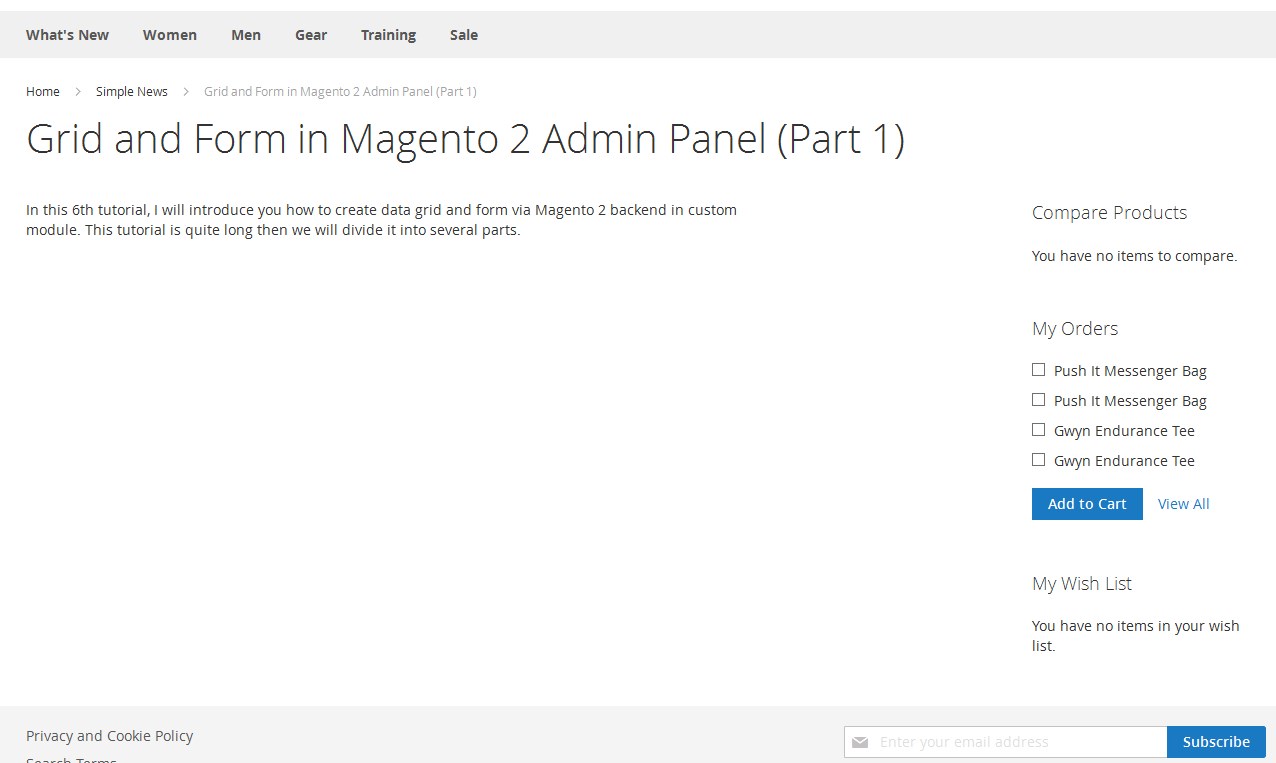
That’s the second part of this tutorial. See you again in the next part, in which I will introduce you how to create latest news block and use the configuration via backend to display it (Left, Right, Disable).
Enjoy Magento 2 challenge with MageWorld‘s tutorials! Follow our facebook fanpage for further discussion.
Related Posts
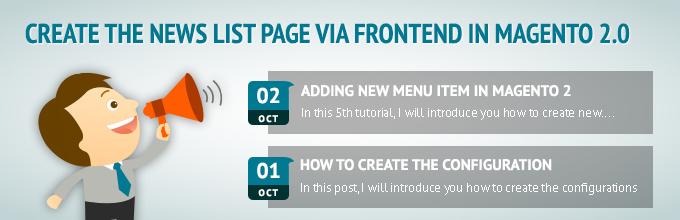
Create the news list page via frontend in Magento 2

Grid and Form in Magento 2 Admin Panel (Part 2)

Grid and Form in Magento 2 Admin Panel (Part 1)