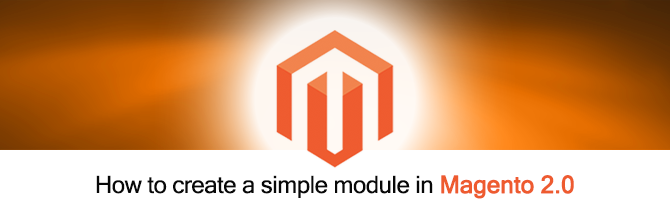Adding new menu item in Magento 2 custom module
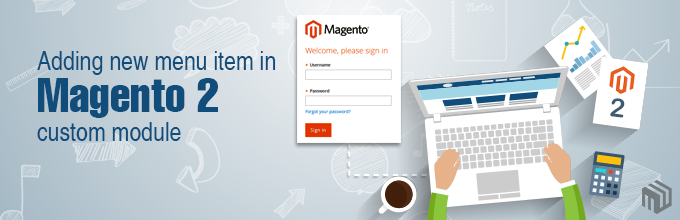
Hi guys,
After our 4 Magento 2.0 tutorials, I hope that you guys find them easy to understand and apply to your own situation.
In this 5th tutorial, I will introduce you how to create new menu item via Magento 2 backend in custom module. We will continue using the Tutorial_SimpleNews module in the last post. In order to understand this tutorial thoroughly, please review our last tutorials:
1. How to create a simple module in Magento 2
2. Create a module with custom database table in Magento 2
3. How to use Model and Collection in Magento 2
4. How to create the configuration via backend for a custom module
Ok, now let’s get started!
Step 1: Create menu file.
- Create file: app/code/Tutorial/SimpleNews/etc/adminhtml/menu.xml (Purpose: The menu item of your module will be declared here) and insert this following code into it:
<?xml version="1.0"?>
<config xmlns:xsi="http://www.w3.org/2001/XMLSchema-instance"
xsi:noNamespaceSchemaLocation="../../../Backend/etc/menu.xsd">
<menu>
<add id="Tutorial_SimpleNews::main_menu" title="Simple News"
module="Tutorial_SimpleNews" sortOrder="20"
resource="Tutorial_SimpleNews::simplenews" />
<add id="Tutorial_SimpleNews::add_news" title="Add News"
module="Tutorial_SimpleNews" sortOrder="1" parent="Tutorial_SimpleNews::main_menu"
action="simplenews/news/new" resource="Tutorial_SimpleNews::manage_news" />
<add id="Tutorial_SimpleNews::manage_news" title="Manage News"
module="Tutorial_SimpleNews" sortOrder="2" parent="Tutorial_SimpleNews::main_menu"
action="simplenews/news/index" resource="Tutorial_SimpleNews::manage_news" />
<add id="Tutorial_SimpleNews::configuration" title="Configurations"
module="Tutorial_SimpleNews" sortOrder="3" parent="Tutorial_SimpleNews::main_menu"
action="adminhtml/system_config/edit/section/simplenews"
resource="Tutorial_SimpleNews::configuration" />
</menu>
</config>
Step 2: Create route file.
- Create file: app/code/Tutorial/SimpleNews/etc/adminhtml/routes.xml (Purpose: The router of your module for backend will be declared here) and insert this following code into it:
<?xml version="1.0"?>
<config xmlns:xsi="http://www.w3.org/2001/XMLSchema-instance"
xsi:noNamespaceSchemaLocation="../../../../../../lib/internal/Magento/
Framework/App/etc/routes.xsd">
<router id="admin">
<route id="simplenews" frontName="simplenews">
<module name="Tutorial_SimpleNews" />
</route>
</router>
</config>
Step 3: Add role for each menu item.
- Open this file: app/code/Tutorial/SimpleNews/etc/acl.xml and modify the source code into here like this:
<?xml version="1.0"?>
<config xmlns:xsi="http://www.w3.org/2001/XMLSchema-instance"
xsi:noNamespaceSchemaLocation="../../../../../lib/internal/Magento/
Framework/Acl/etc/acl.xsd">
<acl>
<resources>
<resource id="Magento_Backend::admin">
<resource id="Tutorial_SimpleNews::simplenews" title="Simple News"
sortOrder="100">
<resource id="Tutorial_SimpleNews::add_news" title="Add News"
sortOrder="1" />
<resource id="Tutorial_SimpleNews::manage_news" title="Manage News"
sortOrder="2" />
<resource id="Tutorial_SimpleNews::configuration" title="Configurations"
sortOrder="3" />
</resource>
<resource id="Magento_Backend::stores">
<resource id="Magento_Backend::stores_settings">
<resource id="Magento_Config::config">
<resource id="Tutorial_SimpleNews::system_config"
title="Simple News Section" />
</resource>
</resource>
</resource>
</resource>
</resources>
</acl>
</config>
Finally, access to the backend site then clear Magento cache and see your result:
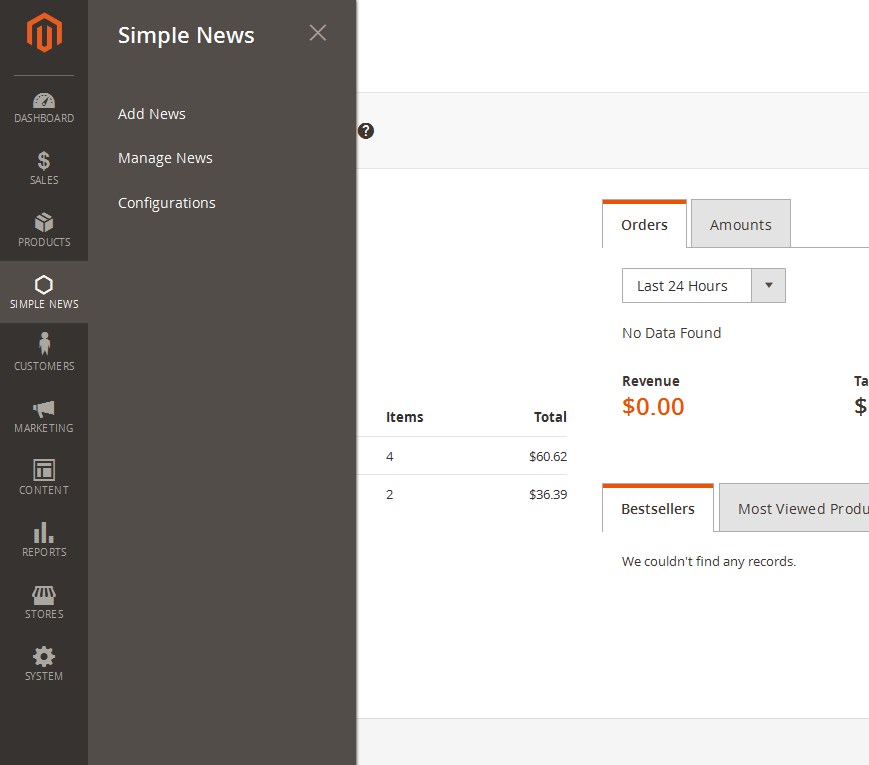
And this is the additional role (System > Permissions > User Roles):
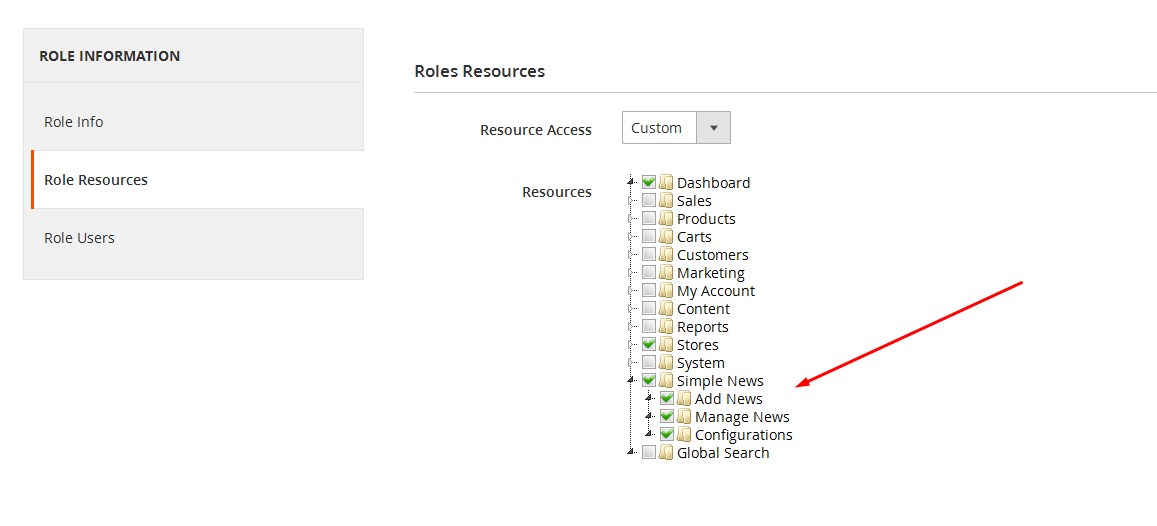
I hope this tutorial is useful for you. In next tutorials, I will introduce you “Grid and Form in Magento Admin Panel”, because the next tutorial will be very long so I will extract it to some parts. See you again in our next Magento 2 tutorial.
Related Posts

How to create the configuration via backend for a custom module

How to use Model and Collection in Magento 2

Create a module with custom database table in Magento 2