Create a module with custom database table in Magento 2

Hi guys,
It is Nicolas Bui here and today, we will continue with our Magento 2 tutorial series. After the first tutorial on how to create a simple module in Magento 2, we hope you can create a module by yourself easily. If you still have problem, don’t hesitate to discuss with us through our facebook fanpage. In this second blog post, I will introduce you how to create a module with custom database table in Magento 2.
Let’s do it!
We will create a new table in the database of Magento 2 with the structure as follows:
Table name: tutorial_simplenews
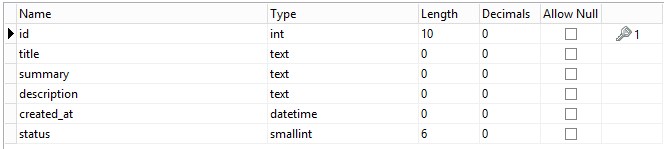
Step 1: Create a new module (Tutorial_SimpleNews) with the following structure:
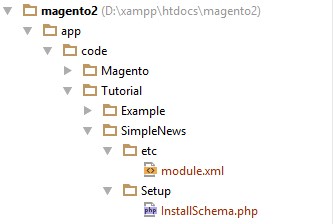
Step 2: Create configuration file.
- Create file: app/code/Tutorial/SimpleNews/etc/module.xml (Purpose: This file will declare your module) and insert this following code into it:
<?xml version="1.0"?>
<config xmlns:xsi="http://www.w3.org/2001/XMLSchema-instance" xsi:noNamespaceSchemaLocation="
../../../../../lib/internal/Magento/Framework/Module/etc/module.xsd">
<module name="Tutorial_SimpleNews" setup_version="1.0.0" active="true">
</module>
</config>
Step 3: Create the installation file.
- Create file: app/code/Tutorial/SimpleNews/Setup/InstallSchema.php (Purpose: This file will declare and create your custom table) and insert this following code into it:
<?php
namespace Tutorial\SimpleNews\Setup;
use Magento\Framework\Setup\InstallSchemaInterface;
use Magento\Framework\Setup\ModuleContextInterface;
use Magento\Framework\Setup\SchemaSetupInterface;
use Magento\Framework\DB\Ddl\Table;
class InstallSchema implements InstallSchemaInterface
{
public function install(SchemaSetupInterface $setup, ModuleContextInterface $context)
{
$installer = $setup;
$installer->startSetup();
// Get tutorial_simplenews table
$tableName = $installer->getTable('tutorial_simplenews');
// Check if the table already exists
if ($installer->getConnection()->isTableExists($tableName) != true) {
// Create tutorial_simplenews table
$table = $installer->getConnection()
->newTable($tableName)
->addColumn(
'id',
Table::TYPE_INTEGER,
null,
[
'identity' => true,
'unsigned' => true,
'nullable' => false,
'primary' => true
],
'ID'
)
->addColumn(
'title',
Table::TYPE_TEXT,
null,
['nullable' => false, 'default' => ''],
'Title'
)
->addColumn(
'summary',
Table::TYPE_TEXT,
null,
['nullable' => false, 'default' => ''],
'Summary'
)
->addColumn(
'description',
Table::TYPE_TEXT,
null,
['nullable' => false, 'default' => ''],
'Description'
)
->addColumn(
'created_at',
Table::TYPE_DATETIME,
null,
['nullable' => false],
'Created At'
)
->addColumn(
'status',
Table::TYPE_SMALLINT,
null,
['nullable' => false, 'default' => '0'],
'Status'
)
->setComment('News Table')
->setOption('type', 'InnoDB')
->setOption('charset', 'utf8');
$installer->getConnection()->createTable($table);
}
$installer->endSetup();
}
}
Step 3: Activate the module.
We will active this module by opening app/etc/config.php file then add this line into it:
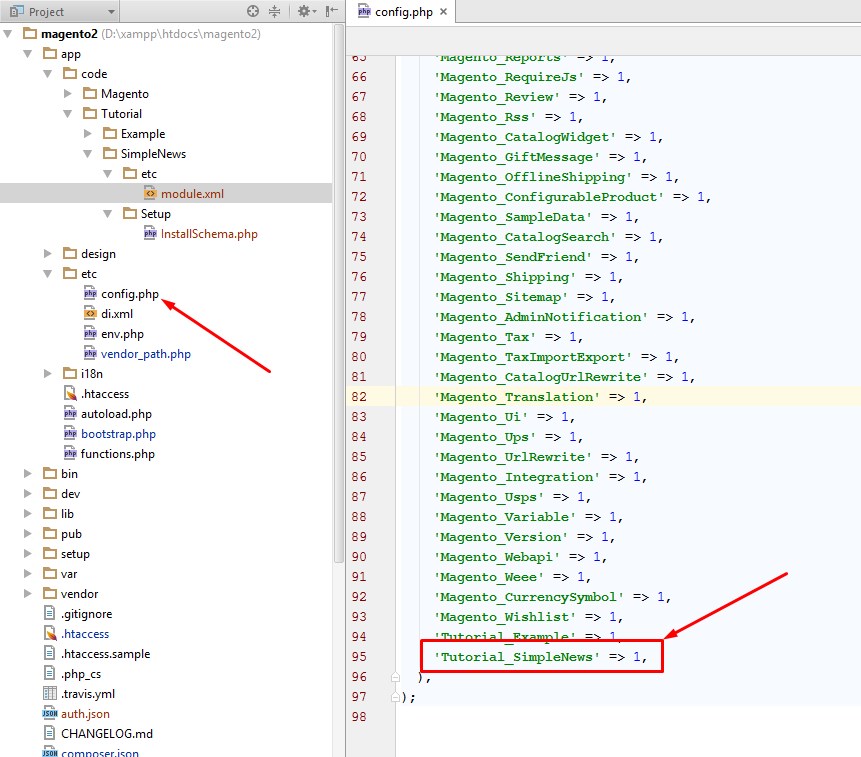
Next, open the Command in Windows (or the Terminal in Linux and MAC OS). Go to your Magento root folder and run this command line to install your module:
bin\magento setup:upgrade
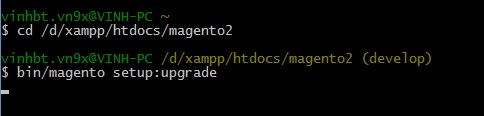
Finally, let’s check your database and you will see the tutorial_simplenews table created successfully:
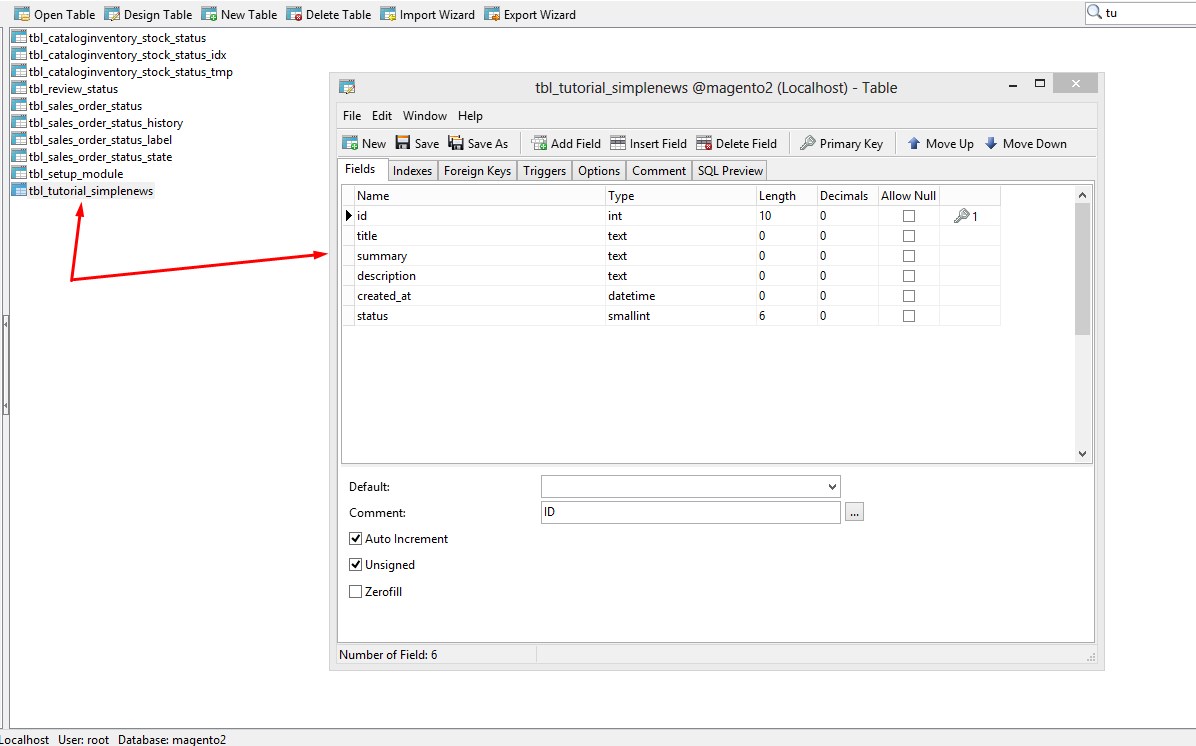
I hope this tutorial is useful for you and see you again in our next Magento 2 tutorial, which is “How to use Model & Collection in Magento 2”.
If you have any problem or ideas don’t hesitate to discuss with us through our Facebook fanpage.
Related Posts
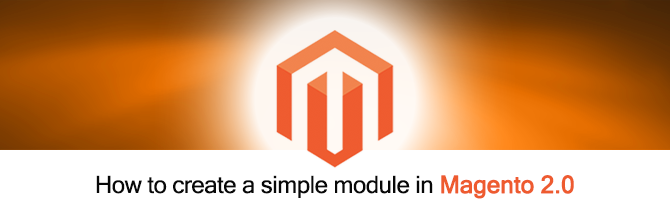
How to create a simple module in Magento 2.0
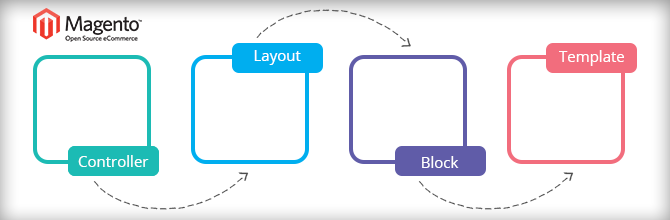
Lesson 3 - The Model, collections & layout
Lesson 2 - The model and the database


