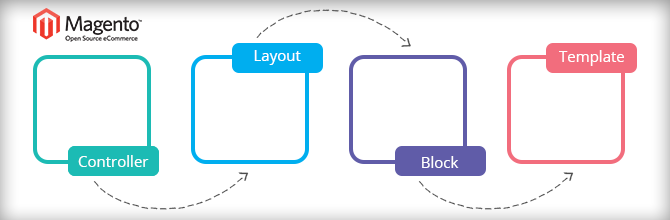How to create the configuration via backend for a custom module

Hi guys,
How are you today? Are you ready for our next lesson on Magento 2.0?
Let‘s see what we have learnt from last tutorials:
1. How to create a simple module in Magento 2
2. Create a module with custom database table in Magento 2
3. How to use Model and Collection in Magento 2
In this post, I will introduce you how to create the configurations via Magento 2 backend.
We will continue using the Tutorial_SimpleNews module for this lesson and the directory structure likes the last post:
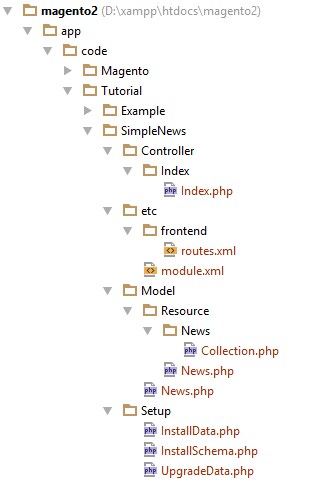
Step 1: Create configuration in Magento system configuration.
- Create file: app/code/Tutorial/SimpleNews/etc/adminhtml/system.xml (Purpose: This file will declare your configurations in Stores > Settings > Configuration section) and insert this following code into it:
<?xml version="1.0"?>
<config xmlns:xsi="http://www.w3.org/2001/XMLSchema-instance"
xsi:noNamespaceSchemaLocation="../../../Backend/etc/system_file.xsd">
<system>
<tab id="tutorial" translate="label" sortOrder="1">
<label>Tutorial</label>
</tab>
<section id="simplenews" translate="label" sortOrder="1" showInDefault="1"
showInWebsite="1" showInStore="1">
<label>Simple News</label>
<tab>tutorial</tab>
<resource>Tutorial_SimpleNews::system_config</resource>
<group id="general" translate="label" type="text" sortOrder="1" showInDefault="1"
showInWebsite="1" showInStore="1">
<label>General Settings</label>
<field id="enable_in_frontend" translate="label" type="select" sortOrder="1"
showInDefault="1" showInWebsite="1" showInStore="1">
<label>Enable in frontend</label>
<source_model>Magento\Config\Model\Config\Source\Yesno</source_model>
</field>
<field id="head_title" translate="label comment" type="text" sortOrder="2"
showInDefault="1" showInWebsite="1" showInStore="1">
<label>Head title</label>
<comment>Fill head title of news list page at here</comment>
<validate>required-entry</validate>
</field>
<field id="lastest_news_block_position" translate="label" type="select"
sortOrder="3" showInDefault="1" showInWebsite="1" showInStore="1">
<label>Lastest news block position</label>
<source_model>
Tutorial\SimpleNews\Model\System\Config\LastestNews\Position
</source_model>
</field>
</group>
</section>
</system>
</config>
As you see, I used a custom source model in this file (Tutorial\SimpleNews\Model\System\Config\LastestNews\Position), we will learn more about it with the step 2.
Step 2: Create a custom source model.
- Create file: app/code/Tutorial/SimpleNews/Model/System/Config/LastestNews/Position.php and insert this following code into it:
<?php
namespace Tutorial\SimpleNews\Model\System\Config\LastestNews;
use Magento\Framework\Option\ArrayInterface;
class Position implements ArrayInterface
{
const LEFT = 1;
const RIGHT = 2;
const DISABLED = 0;
/**
* Get positions of lastest news block
*
* @return array
*/
public function toOptionArray()
{
return [
self::LEFT => __('Left'),
self::RIGHT => __('Right'),
self::DISABLED => __('Disabled')
];
}
}
This custom source model will return values (Left, Right, Disabled) for the select box.
Step 3: Create a role for this configuration section.
- Create file: app/code/Tutorial/SimpleNews/etc/acl.xml (Purpose: This file will create a role for your configuration section) and insert this following code into it:
<?xml version="1.0"?>
<config xmlns:xsi="http://www.w3.org/2001/XMLSchema-instance"
xsi:noNamespaceSchemaLocation="../../../../../lib/internal/Magento/Framework/Acl/etc/acl.xsd">
<acl>
<resources>
<resource id="Magento_Backend::admin">
<resource id="Magento_Backend::stores">
<resource id="Magento_Backend::stores_settings">
<resource id="Magento_Config::config">
<resource id="Tutorial_SimpleNews::system_config"
title="Simple News Section" />
</resource>
</resource>
</resource>
</resource>
</resources>
</acl>
</config>
Step 4: Set default values for the configurations.
- Create file: app/code/Tutorial/SimpleNews/etc/config.xml and insert this following code into it:
<?xml version="1.0"?>
<config xmlns:xsi="http://www.w3.org/2001/XMLSchema-instance"
xsi:noNamespaceSchemaLocation="../../Core/etc/config.xsd">
<default>
<simplenews>
<general>
<enable_in_frontend>1</enable_in_frontend>
<head_title>Tutorial - Simple News</head_title>
<lastest_news_position>1</lastest_news_position>
</general>
</simplenews>
</default>
</config>
These configurations are same in Magento 1.x.
Finally, access to the backend site and see your result in Stores > Settings > Configuration section:
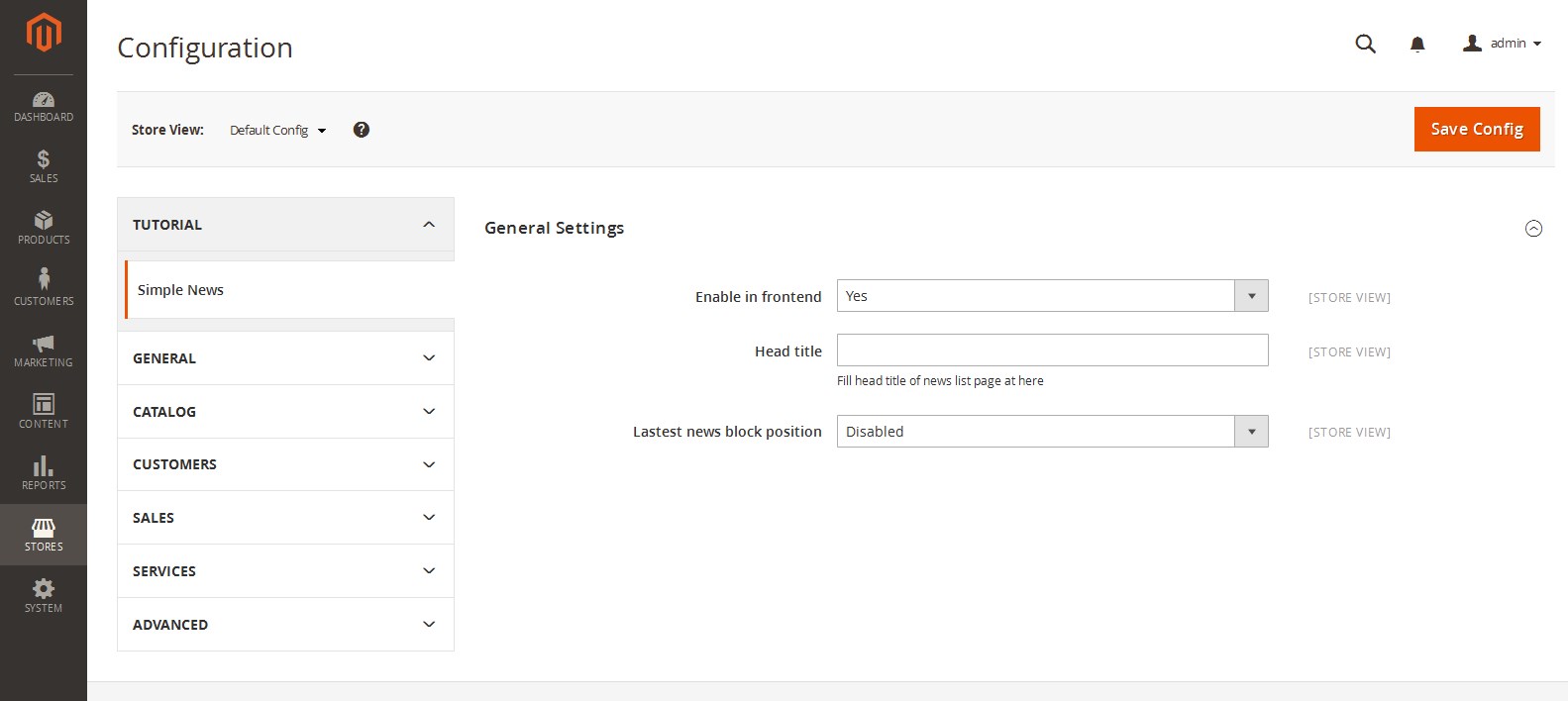
And this is the additional role (System > Permissions > User Roles):
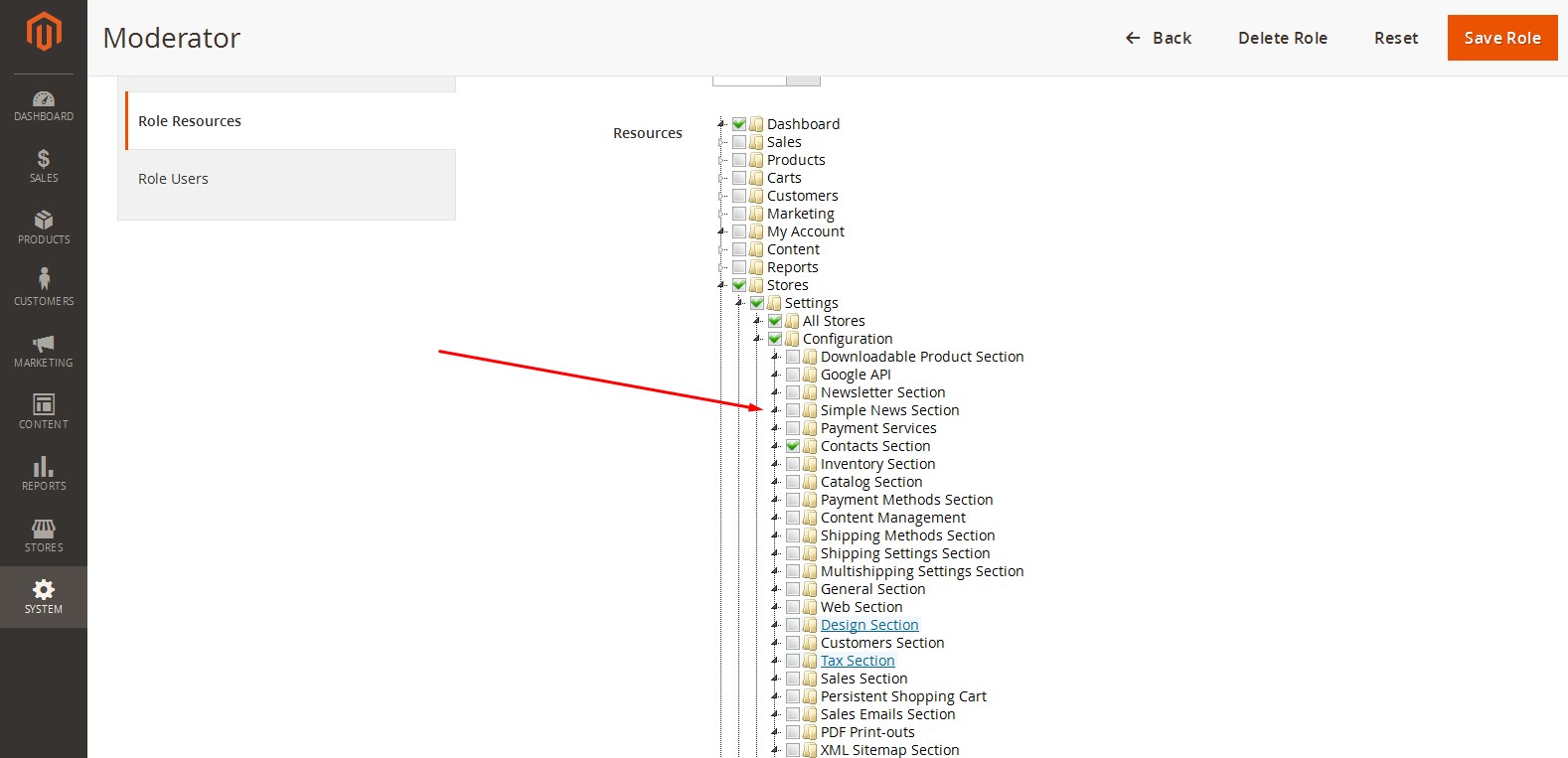
I hope this tutorial is useful for you. In next tutorials, I will introduce you “Adding new menu item via backend in custom module”. See you again in our next Magento 2 tutorial.
If you have any problem or ideas don’t hesitate to discuss with us through our Facebook fanpage.
Related Posts

How to use Model and Collection in Magento 2

Create a module with custom database table in Magento 2
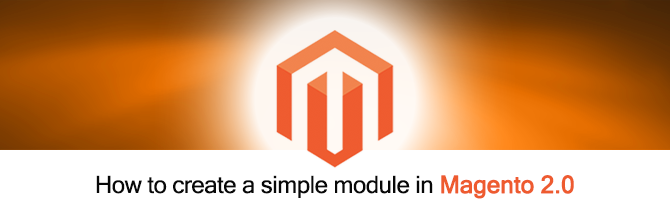
How to create a simple module in Magento 2.0