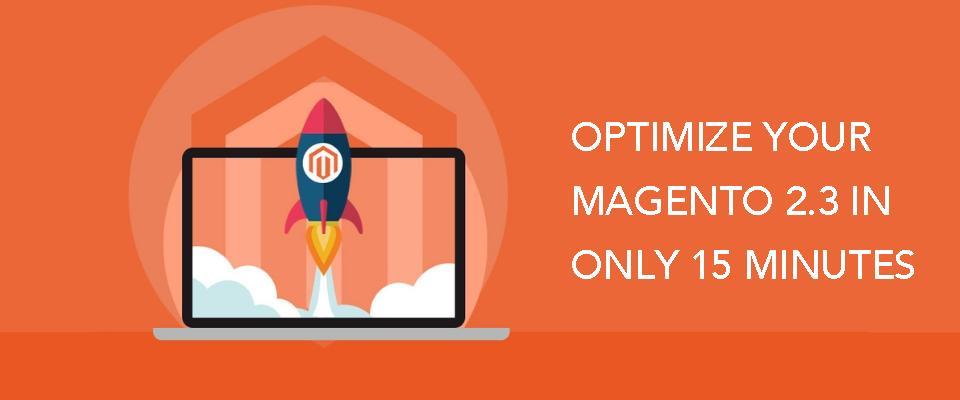How to Perform Magento 2 Migration: A Step-by-step Guide (2020)

Magento 2 migration trends
Magento is one of the most well-known and dedicated eCommerce platforms in the world. According to BuiltWith, more than 459.000 websites are using Magento technology at the time of this writing. Magento 2.4 (released on July 28, 2020) comes to us as the latest version of this powerful platform and as a new era of eCommerce innovation. There are some highlights of this version including infrastructure and performance improvements as well as security enhancements.
Source: BuiltWith
If you are using Magento 1 or any platforms rather than Magento, we recommend an automated data migration tool as you can easily finish the task with high level of accuracy and security.
Another solution for Magento 1 to Magento 2 migration is using Magento Data migration tool. However, this method requires you to have technical skills such as Command-line installation, Server configuration, Error scanning, Code fixing, Repair missing, or corrupted database.
Now, wait no further, let’s dive into the detailed steps!
Table of contents
Step 1: Backup your data
Step 2: Install a new Magento 2 store
Step 3: Migrate data
Step 4: Migrate themes and extensions
Step 5: Check migration result
Step 6: Set up a new Magento 2 store
Preparation
-
Backup data before migration
Before any data migration, backing up data is a must. Data migration can sometimes be challenging and it can involve some risks such as Data loss or Compatibility issues. This is the worst situation you may want to face. Below are some suggestions for your data backup depending on what type of eCommerce platform you’re using:
-
If you are using an OpenSource platform, you can directly back up data in the backend Admin Panel.
-
If your store does not allow you to access its data system, the only way to backup data is to export data through API key or CSV files.
-
Install a new Magento 2 Store
Before migrating your store to Magento 2, you have to install the latest version of Magento which is 2.4. The whole installation process includes:
Step 1: Prerequisites
Before you begin, you need to:
-
Set up a server that meets Magento’s system requirements.
-
Install ElasticSearch
-
Create Magento file system owner
Step 2: Get the meta package
-
Log in to your Magento server or switch to Magento file system owner
-
Change the docroot directory of the web server or the directory you have configured as the virtual server docroot.
-
Create a new Composer project using either Magento or Magento Commerce open source meta package
Step 3: Set file access
You must set read-write permissions for the webserver group before installing Magento software. It is necessary so that the command line can write the file to the Magento file system.
Step 4: Install Magento 2.4.0 version
During the installation, some errors may occur, but don’t worry yet, please refer to our detailed guideline on “How to install Magento 2.4.0” for a bigger picture of the installation and the solutions for setting up problems
Data migration
Once you finish all the backup and new store installation, it’s time to get started to the data migration process. In general, you can finish the task in three ways:
-
Migrate manually
This method means that you export data from your source store then import it to Magento. However, with this option, your data connection is lost and entities may appear in the wrong places after importing.
Therefore, to ensure the data compatibility, as well as its exact positions, store owners have to compare the CSV file formats of two platforms and make necessary changes before importing those into Magento.
Besides, the limitation of imported data is a major disadvantage you really should consider. Magento doesn’t permit you to import some data like orders, product SKUs, etc. by default, you will need to install 3rd-party plugins to transfer these data. You can check a detailed guide from Magento to get further information.
-
Hire a web developer/ freelancer
If you are unconfident with your technical background to tackle the process on your own, switching to a web developer/agency will be your go-to solution. This method involves a developer or a group of techies who supervise the re-platforming process, keep track of the milestones, and cope with all of them. At Mage-World, we provide data migration service in which our team will perform the task for you from beginning to end. We ensure that the data is migrated and functioned 100% perfectly without missing anything.
-
Use automated data migration tool
If you have little technical know-how, I recommend you using a data migration tool, LitExtension will be a good choice. This automated migration tool provides numerous services helping you to migrate all your data including products, customers, orders, data from your current store to Magento without any modification on your data. The process of migrating data with LitExtension contains only 4 simple steps:
Step 1: Create a LitExtension Account:
Source: LitExtension
Step 2: Fill in your Source Store and Target Store information
2.1. Enter source store information
On the Migration Page, click “Create New Migration” at the top right button on the screen.
Source: LitExtension
Choose your source cart and fill in its URL in the corresponding field, (WooCommerce for example). Then, click LitExtension Connector to download the connector. This connector will set up a connection to your old store. Unzip and upload it to your Source Store’s root folder.
With hosted solutions like Shopify or BigCommerce, you will need to provide your store URL, API, password and so on.
Source: LitExtension
Right here, the Connector Installation will be automatically checked and informed on the screen without manual checking
2.2. Enter target store information
You can practice the same set-up procedure for the target store. Choose Magento as your target store, Download LitExtension Connector, extract the zip file and upload the connector to Magento’s root folder.
Source: LitExtension
Step 3: Choose entities you want to migrate
You can either choose all your data or only choose the necessary ones.
Source: LitExtension
If desired, at this stage, you can select additional options to extend the data import functionality. This shopping cart migration service has developed features to help you solve problems following migration. For instance, to minimize the SEO effect after switching, you can create 301 redirects to your target store.
Step 4: Perform full migration to Magento 2
You can try a demo first or run a full migration immediately.
Source: LitExtension
-
Try Demo: Before proceeding with full migration, it is strongly advised to launch free demo migration with limited entities to see how the tool performs in action. Once you’re satisfied with the outcome, you’ll have confidence in proceeding with full migration. Especially, you’re going to get $5 in your balance used for full migration if you ever want to opt for it.
-
Perform Full Migration: Click the “Skip Demo Migration” button to perform full
migration immediately. The migration will run seamlessly on the server from the beginning. Therefore, there’s no need to keep your PC on while transferring the data. It is completely safe to turn it off! Take a break and have a coffee. You’ll get a notification via email when it comes to the finish of the migration
Please refer to this video for a closer look at how the migration will be performed with the mentioned tool:
https://www.youtube.com/watch?time_continue=11&v=_CktLRcApG8&feature=emb_logo
Check migration results
You have just walked through every necessary step to perform a Magento 2 migration. Now go to your new Magento 2.4 store and check if you have migrated all entities, and extensions accurately.
Besides, in order to show your data on the frontend, run this command line (login with SSH) to resize images, reindex, and clear cache:
bin/magento catalog:images:resize
php bin/magento cache:clean
php bin/magento cache:flush
php bin/magento indexer:reindex
Note: Out-of-stock products are disabled on Magento store's frontend by default. In other words they will not visible to your customers.
To display these products, you need to follow these steps:
-
Go to System > Configuration > Catalog > Inventory > Stock options > Choose “Yes” in Display Out of Stock Products and click “Save config”.
Set up new Magento 2 store
Now that you have just finished a Magento 2 migration, here are some post-migration activities to set up a new Magento store after a platform switch. We can summarize these activities as follows:
-
Set up theme for new store
Unfortunately, there is no way to migrate themes directly to Magento 2 store; however, you can create new themes or install one of them from the Marketplace and customize exactly as the existing one.
To install a theme, you need to add its code to your Magento 2 instance code base, and then register it in the database. The way a theme is distributed determines how to do this. We can summarize the process as follows:
Step 1: Set your Magento application to the developer or default mode.
Step 2: Install a theme based on theme distribution
-
If the theme is a set of files, you can install it manually
-
If the theme is composer package, install it using composer
-
If the theme is an extension, you can use Web Setup Wizard in Magento Admin to install it.
Step 3: Register a theme: Go to your Magento Admin or reload any Magento admin page to register and add theme to database.
-
Add necessary extensions
Magento might not support the extensions and plugins from your old store so you need to install a useful Magento 2 extension with the same purpose to maintain the function that your old extensions contributed to your store.
After that, LitExtension can help you migrate the data from your old extension on your Source Store to the new extension on your new Magento 2 Store. Remember to delegate this task to the LitExtension team to get the job done at no time.
-
Run recent data migration
During or after your full migration, your store will still receive new orders, customers, products because LitExtension still keeps your source store active normally to ensure the service doesn’t affect your sales or business performance. Therefore you need to transfer the data newly incurring in your old store to your new store with their Recent Data Migration service.
-
Run command line again to show data on the front end
You need to run command line again to show the newly updated data on your front end
-
Change DNS and switch domain
After completing your shopping cart migration, you should switch domain to your new store.
-
Try placing some orders
Please refer to this article for detailed guide of “How to set up a new Magento Store after a platform switch”
Final words
In conclusion, Magento, one of the most powerful platforms in the world, is always the desiring destination for store owners thanks to its robustness and extreme customizability.
We have just gone through the full steps to perform a successful Magento 2 migration. Should you have any questions related to our products and the migrating process, don’t hesitate to contact us. I hope you will find this article helpful.
Related Posts
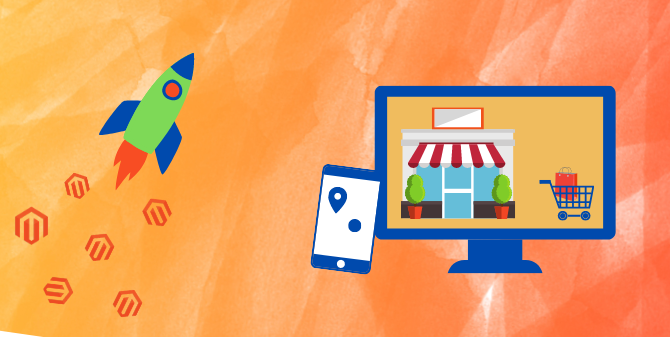
Magento 2.4 Release date: What things you need to notice!
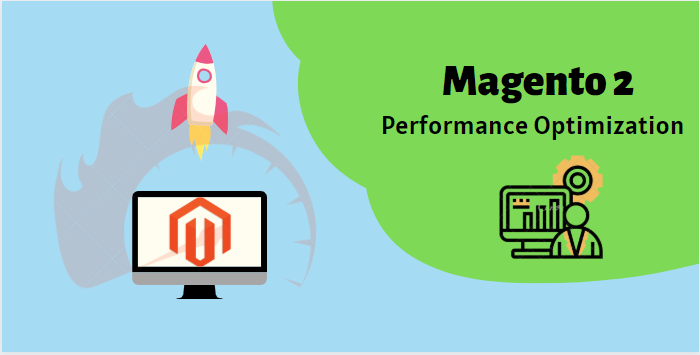
How to make Magento 2 performance optimization effectively
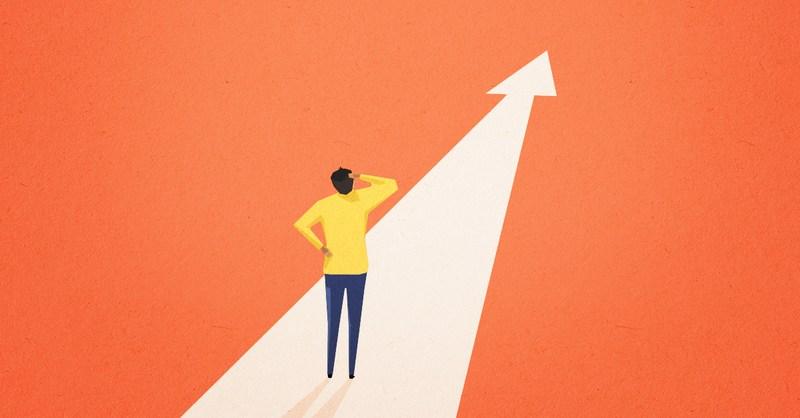
Guides on how to pick your Magento 2.3.3 extensions