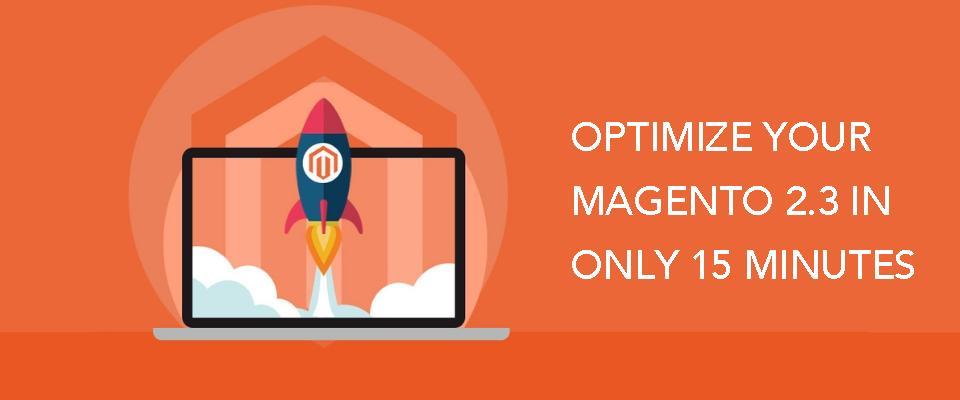How to make Magento 2 performance optimization effectively
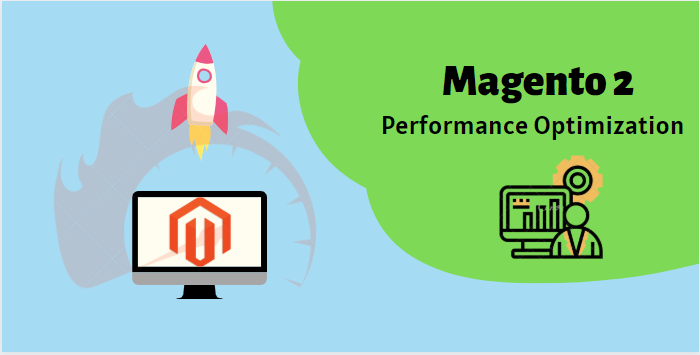
How to make Magento 2 performance optimization effectively
In the E-commercial war, the winner is not only the one who caught the fastest trends or customer behavior but also depends on the eCommerce platform to bring the best experience for your consumer in order to increase your reputation and boost sales. So, what should you do to create the advantage yourself? If you don’t know, I will show it to you.
Why should you need to optimize performance?
The study of Google showed that: 53% of people will leave the website if it takes more than 3 seconds to load so you can lose half of your daily sales for this. I’m sure you will also feel annoying and leave the online store immediately if you have to wait.
Moreover, site speed is one of the factors that determine ranking results and it is quite important to affect how your site appears in the SERPs.
Performance plays a key role in the success of eCommerce stores because it affects many elements: conversion rate, search ranking, customer satisfaction, page views,...
Tips note to optimize your SEO and Conversion.
Optimize for on-page sale:
Optimizing the factor: headlines, subheadlines, URL slugs, and meta tags fall into this category.
-
Match title tag and H1 heading.
-
Set local phone numbers based on GeoIP for organic business location, and you can try the new feature of click-to-call in organic results.
-
Use your primary keyword in your heading and have at least 3 subheadlines.
…
Optimize for off-page
Using guest blogging, social media activity, influencer marketing, and brand mentions can all improve your site’s SEO.

How to optimize Magento 2 performance the best?
Enable all Magento cache
You should active all the cache settings for an optimal result as it improves the speed of your shop activating the cache setting can be done in the backend.
Follow the Amind Path: System > Cache Management > Select all > Choose Enable > Submit
Enable JS and CSS optimization
The next step you need to follow is merging and minifying CSS and Javascript files, which means making the web page as light as possible for the fast loading.
Navigate to: Stores > Configuration > Advanced > Developer > Javascript Settings / CSS Settings
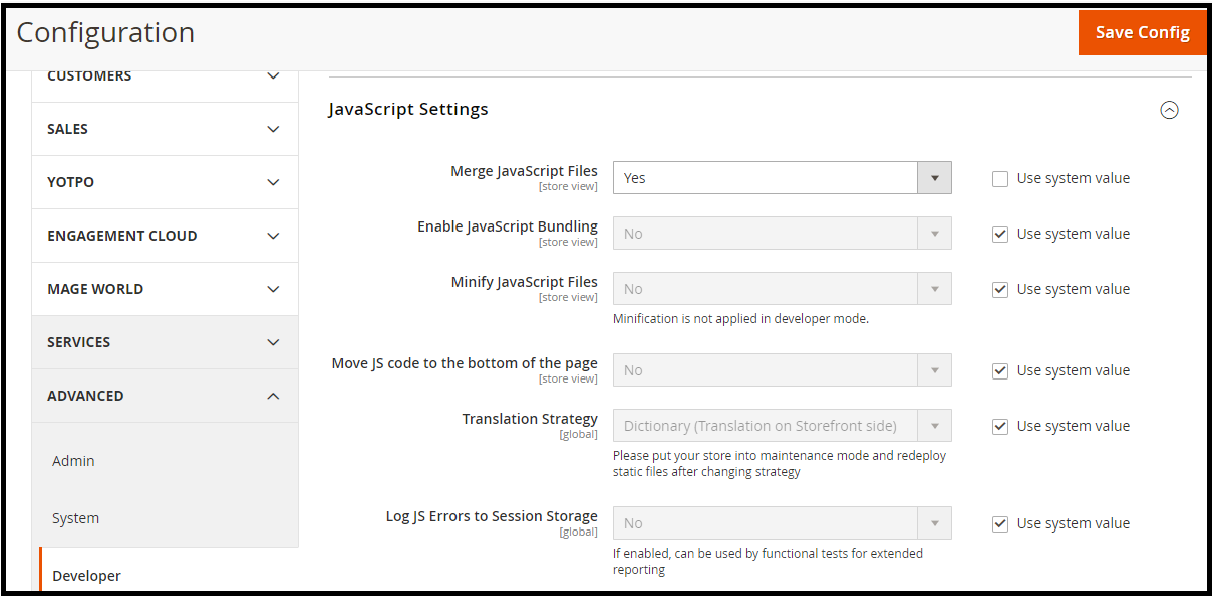
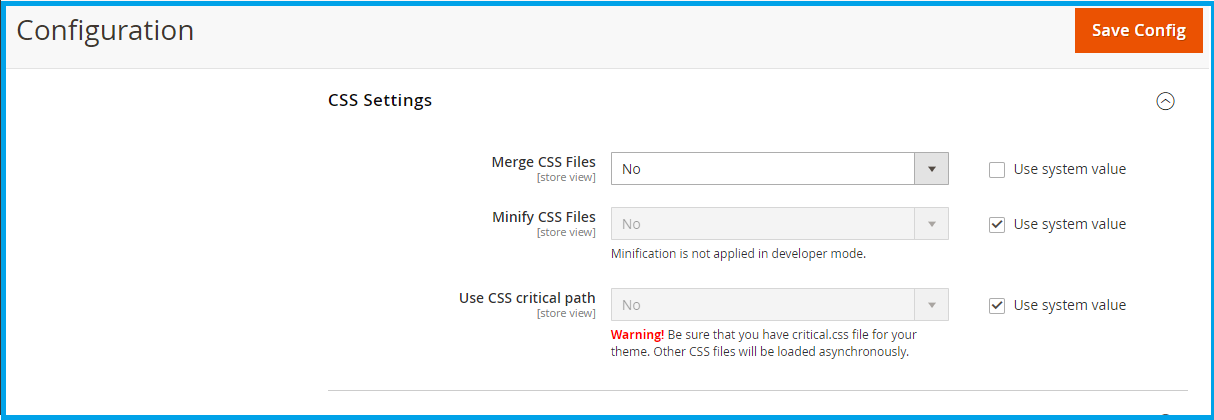
Image optimization
The image is a necessary factor to affect your Magento 2 store’s performance. However, the image size that is too heavy to upload on your site is one of the crucial reasons for the overload page. You should use the JPEG format for product images. You can use Logos on the website in PNG or SVG format.
Enable Flat Categories And Product
Minimizing processing time and making the ire read more easily by enabling the Flat Catalog option from Stores > Configuration > Catalog tab > Catalog > Storefront. Then save the below configuration and clear the cache.
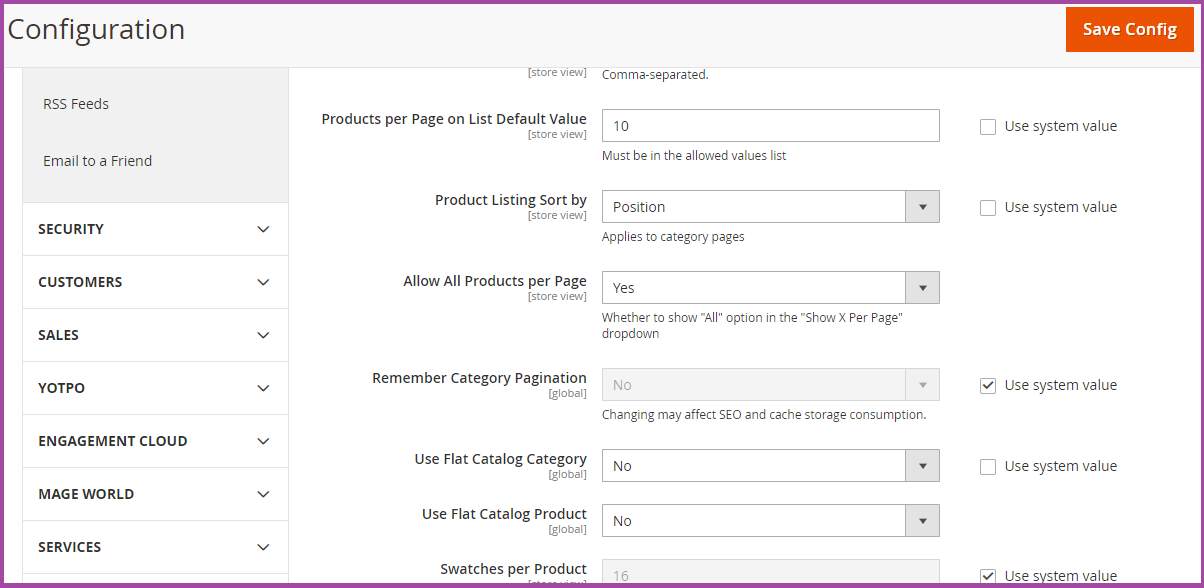
Reduce Server Response Time
In the admin configuration, you can check the database response time, this will calculate the response time and how many times it is loaded on the specific page. Then, set up Varnish to get the first byte around 0.1-0.2s due to Magento 2 supports Full Page Cache via Varnish natively.
Follow the navigation: Stores > Configuration > Advanced > System > Full Page Cache, transfer Caching Application to Varnish Cache.
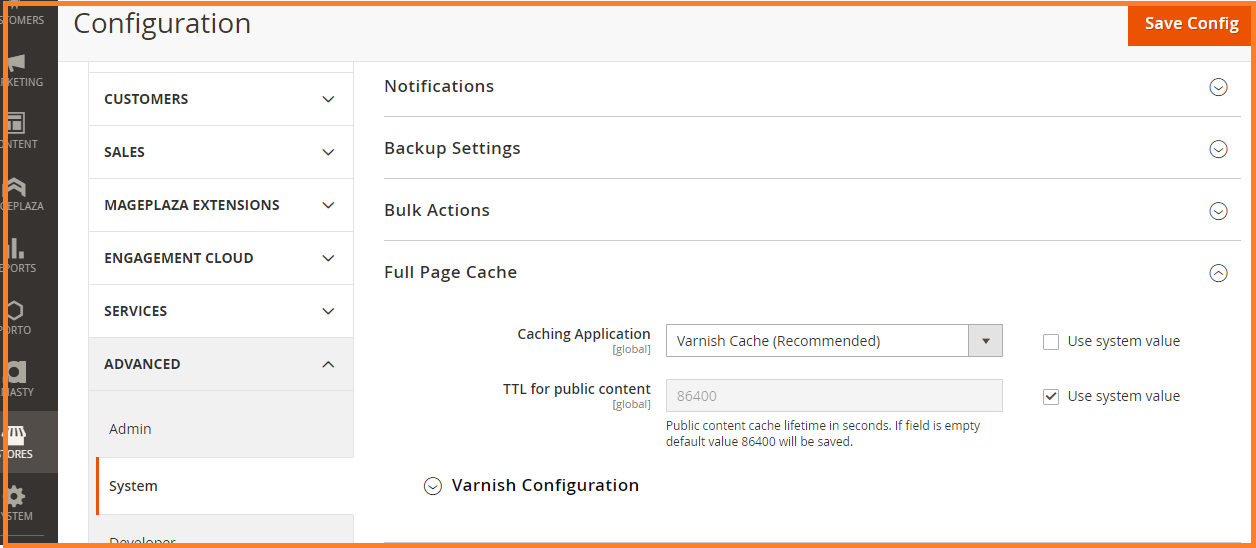
Test all the third-party extensions
Check for the Magento updates include bugs fixes, security changes, and improvements in performance.
Test all the third-party extensions which are installed on the website before optimizing Magento 2.
Set up content delivery networks
Follow the path: Magento Admin > Stores > Configuration > GENERAL > Web > Base URLs
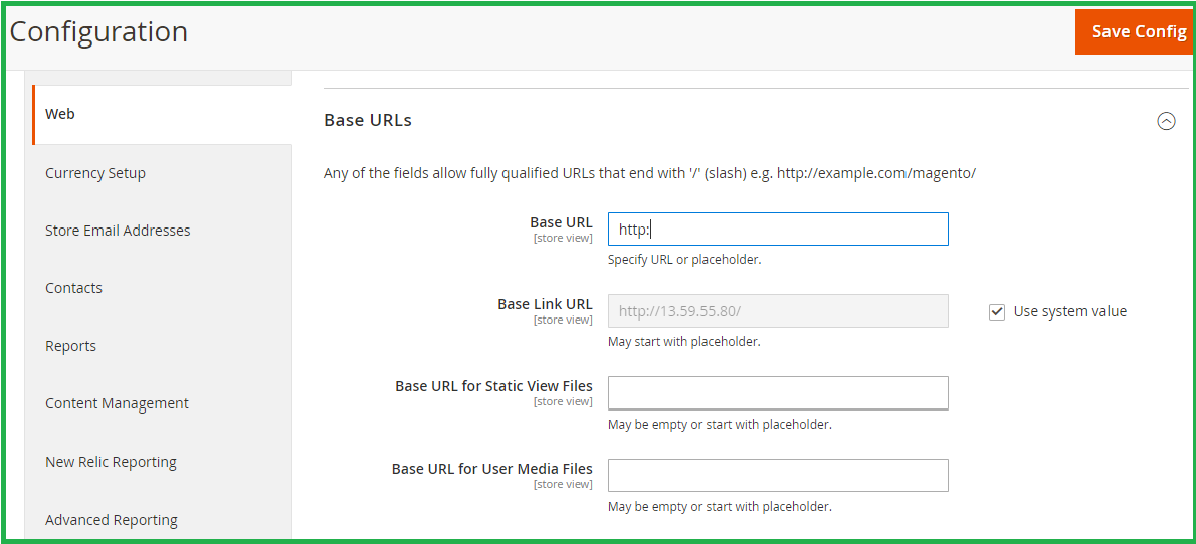
You can insert your CDN URL and improve the store speed.
Turn Production Mode on
- Magento 2 can be operated from any of the three modes: default, developer, and production. The default and developer modes are used for debugging and never for the live site but the production model is the fastest.
- Get the SSH details from your hosting provider to find what mode your store is running in now then run the below command:
php bin/magento deploy:mode:show
- Run it once inside the root Magento folder.
- To set the production mode, issue the below command:
php bin/magento deploy:mode:set production. Know more about Magento2 Modes.
Keep in mind that if you wanna keep customers stay longer in an online store and bring them great experiences, you need to have a good performance of the website which not only helps you increase conversion rate but also easily gets in the top result on these popular search engines.
Related Posts
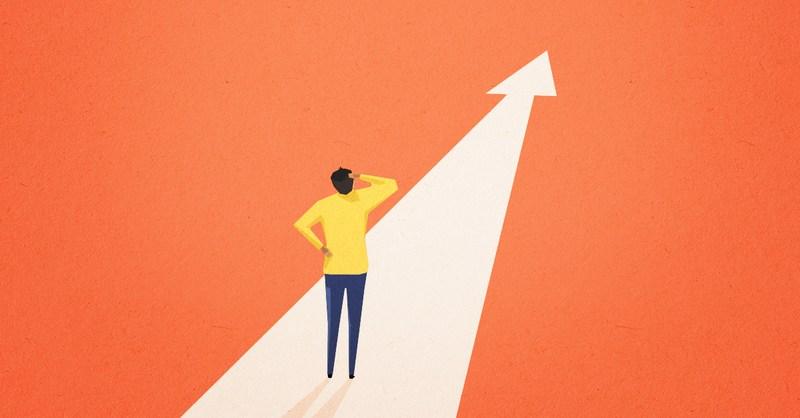
Guides on how to pick your Magento 2.3.3 extensions